Printers
In any of the devices you can print, digitalise or make a photocopy.
Floor 0
B&W prints A4
Floor 1
B&W prints A4 and A3
Color prints A4 and A3
Exam sheets
Floor 2
B&W prints A4 and A3
Exam sheets
Any file that you want to print, you should save in a PDF format and then upload to our plataform. You can pick up your prints at any time and in any place! Always keep a copy of the security of the sent document if there is a failure (paper, power, network, ...).
Head to any You Print device on the Campus, slide your student card and collect the print, choosing the document you want. You can also cancel the printing or save it for future use.
To make a photocopy of a document, you should head to one of the You Print devices on the Campus, slide you student card and put the document on the tray.
To digitalise a document, you should head to one of the You Print devices on the Campus, slide you student card and put the document on the tray. Shortly after you will receive the digitalised file sent to you by e-mail.
Using an optical character recognition technology, you can search for any word that is in your document's digitized text.
You can also send all of the digitalised documents to your personal cloud account: Google Drive, One Drive or Drop Box. Find out how, in here.
B&W prints A4
B&W prints A4 and A3
Color prints A4 and A3
Exam sheets
B&W prints A4 and A3
Exam sheets
The student email has this format xxxxxxx@student.uma.pt. It will be in this email that, if you are a student, you will receive all system notifications, such as your scans. To access the mailbox of your institutional e-mail, just go to the following platform: o365.uma.pt and log in with the credentials you use in InfoAlunos.
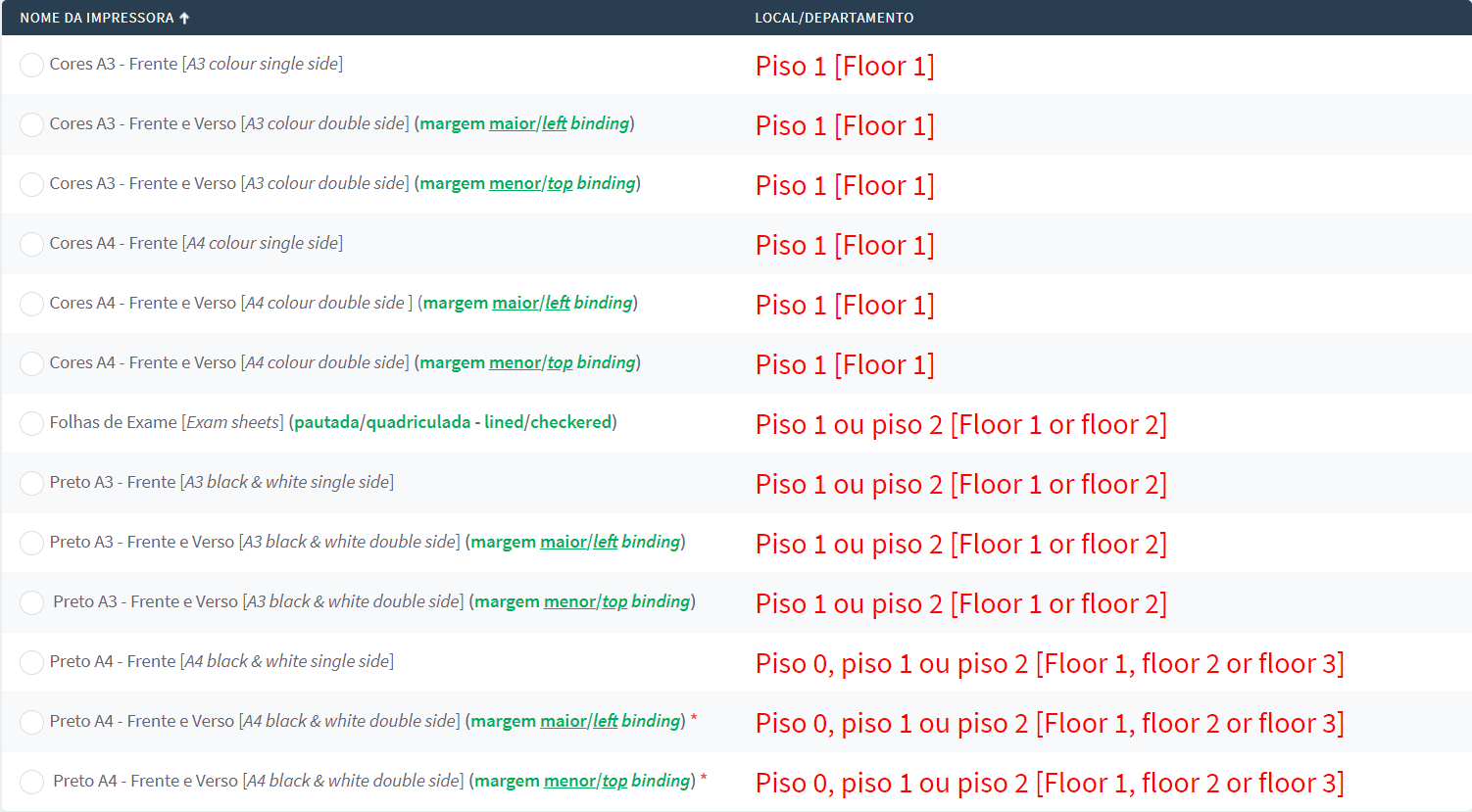
You can check the section "Printers" on which of the multifunction printers you can collect your document, and on the platform you can always check the list of print types where your document will be available.
The devices are free to be used by any student of University of Madeira (UMa), as well as by anyone else interested in the use of our system: former students, lecturers, university personnel or even those not involved in the academic community.
There are 3 devices located on 3 different floors of the University Campus: one multifunction B&W printer on the ground floor, one multifunction color printer on the first floor and one multifunction B&W printer on the second floor.
This service is available 24 hours a day and 7 days a week, which means you can print your files at any time, as long as you’re at the University to release them from the printer.
Anyone, student or not, can ask for their access credentials in our Students’ Help Desk (-1 floor of the Penteada University Campus) or in any Students’ Union Store. Access is free of charge.
No. When you load the document on the You Print platform in the "Web Print" menu, the user gives a print order that is executed only when the printer releases the job in person within 72 hours, for printing in one of the equipment of the University.
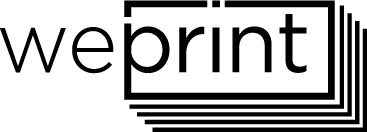
All that our You Print service has to offer, you can also get in the We Print, where the work is all ours. What’s more, we have additional services such as binding or plastification. Your office stationery can also be bought, at unbeatable prices, in Gaudeamus of the University Campus.
If you are a Students' Union member this academic year you get 20% off in all We Print services.
With our Membership Card, plus all discounts and bonus, you get up to 400 copies on You Print.
| Service | You Print | We Print |
| Photocopy/Print B&W front A5 | ---- | 0,05€ |
| Photocopy/Print B&W front and back A5 | ---- | 0,07€ |
| Manual** Copy B/W front A5 | ---- | 0,06€ |
| Manual** Copy B/W front and back A5 | ---- | 0,07€ |
| Photocopy/Print color front A5 | ---- | 0,14€ |
| Photocopy/Print color front and back A5 | ---- | 0,16€ |
| Manual** Photocopy color front A5 | ---- | 0,14€ |
| Manual** Photocopy color front and back A5 | ---- | 0,16€ |
| Photocopy/Print B&W front A4 | 0,05€ | 0,09€ |
| Photocopy/Print B&W front and back A4 | 0,05€ | 0,11€ |
| Manual** Copy B/W front A4 | ---- | 0,11€ |
| Manual** Copy B/W front and back A4 | ---- | 0,13€ |
| Photocopy/Print color front A4 | 0,12€ | 0,26€ |
| Photocopy/Print color front and back A4 | 0,20€ | 0,31€ |
| Manual** Photocopy color front A4 | ---- | 0,27€ |
| Manual** Photocopy color front and back A4 | ---- | 0,32€ |
| Photocopy/Print B&W front A3 | 0,10€ | 0,17€ |
| Photocopy/Print B&W front and back A3 | 0,10€ | 0,21€ |
| Manual** Photocopy B&W front A3 | ---- | 0,18€ |
| Manual** Photocopy B&W front and back A3 | ---- | 0,22€ |
| Photocopy/Print color front A3 | 0,26€ | 0,57€ |
| Photocopy/Print color front and back A3 | 0,40€ | 0,63€ |
| Manual** Photocopy color front A3 | ---- | 0,59€ |
| Manual** Photocopy color front and back A3 | ---- | 0,65€ |
| Poster A0 | ---- | 10,00€ |
| 1-9 Exam sheets A3*(Lined/Checkered) | 0,10€ | 0,12€/each |
| 10-19 Exam sheets A3*(Lined/Checkered) | 0,10€ | 0,10€/each |
| 20+ Exam sheets A3*(Lined/Checkered) | 0,10€ | 0,08€/each |
| Digitalisation (price per page) | 0,03€ | 0,10€ |
| Manual** Digitalisation (price per page) | ---- | 0,15€ |
| Binding 6mm-14mm | ---- | 1,28€ |
| Binding 16mm-24mm | ---- | 1,50€ |
| Binding 28mm-38mm | ---- | 1,93€ |
| Binding 40mm-50mm | ---- | 2,36€ |
| Binding in hardcover 6mm-14mm | ---- | 1,85€ |
| Binding in hardcover 16mm-24mm | ---- | 2,07€ |
| Binding in hardcover 28mm-38mm | ---- | 2,50€ |
| Binding in hardcover 40mm-50mm | ---- | 2,86€ |
| Blade 5mm | ---- | 1,14€ |
| Cover or back cover | ---- | 0,72€ |
| Hard cover or back cover | ---- | 0,85€ |
| Plastification A5 or smaller | ---- | 0,60€ |
| Plastification A4 | ---- | 0,80€ |
| Plastification A3 | ---- | 1,00€ |
| Special requests (with different formats and finishes) | ---- | Price on request |
| Mass requests (greater than 500 copies of the same original) | ---- | Price on request |
* The services indicated do not enjoy a member discount.
** Please be advised that, as regulated by the Copyright and Related Rights Code, partial or full copy of works protected by copyright is not allowed, except in compliance with the conditions required by law: the reproduction of works that you carry out is exclusively for private use, can never exceed 10% of the total pages (either from a book or any printed work), and a maximum of 30 pages, with the exception of articles or works included in periodicals, in which case you may exceed the mentioned percentage, if it is from the same copied article or object.
Prices indicated above include the tax.
Payment with debit or credit card is only allowed on purchases with a value equals or higher than 5 euros.
The use of the service You Print implies acceptance of your regulation.